Migrating historical data from Google Analytics
Migrating historical data from Google Analytics to a local file system or database can be a valuable step in preserving and analyzing your website’s data. While Google Analytics offers robust reporting and analysis capabilities, it does not provide a direct method to export historical data for offline storage. However, you can use the Google Analytics Reporting API and some coding to achieve this migration. Here’s a general outline of the process:
[migrate_data_articles]
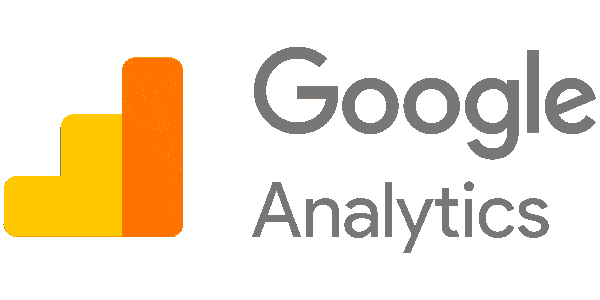
In conclusion, the process of migrating historical data from Google Analytics to a local file system or database provides a valuable opportunity to preserve and analyze your website’s data in a customized and flexible manner. By leveraging the Google Analytics Reporting API and following the outlined steps, you can retrieve historical data and store it for further analysis.
Throughout this series, we covered various essential steps, including setting up a Google Cloud project, creating API credentials, establishing the development environment, authenticating and obtaining an access token, accessing data via the Google Analytics Reporting API, storing the data in a local file system or database, and optionally automating the migration process.
To continue learning and expanding your knowledge in this area, here are some suggested next steps:
- Explore the Google Analytics Reporting API Documentation: Dive deeper into the capabilities of the Google Analytics Reporting API by referring to the official documentation. Familiarize yourself with the available metrics, dimensions, filters, and other features to enhance your data retrieval and analysis.
- Experiment with Additional Functionality: Extend the functionality of your data migration process by exploring advanced features of the Google Analytics Reporting API. For example, you can implement advanced segmentation, cohort analysis, or multi-channel funnels to gain deeper insights into your website’s performance.
- Enhance Data Processing and Analysis: Once you have retrieved the data, consider implementing data processing techniques such as data cleaning, transformation, and aggregation. Utilize data analysis libraries and frameworks specific to your chosen programming language to gain insights and extract valuable information from the data.
- Engage in Data Visualization: Visualize your data using interactive charts, graphs, and dashboards to communicate insights effectively. Explore data visualization libraries and tools such as Matplotlib, D3.js, Tableau, or Power BI to create visually appealing and informative representations of your data.
- Dive into Data Science and Machine Learning: Expand your knowledge in the field of data science and machine learning by exploring various techniques and algorithms. Apply machine learning models to your Google Analytics data for predictive analytics, anomaly detection, or customer segmentation.
- Join Online Communities and Forums: Engage with the developer community and participate in online forums, such as Stack Overflow, where you can ask questions, share insights, and learn from others’ experiences in working with Google Analytics data and APIs.
Remember, continuous learning and practical implementation are key to mastering any subject. So, keep practicing, exploring, and applying your knowledge to real-world scenarios to further enhance your skills and understanding.
Best of luck on your journey of migrating and analyzing historical data from Google Analytics, and may your endeavors yield valuable insights for your business or projects!